In today’s digital age, creating a captivating website is essential for businesses and individuals alike. One of the key elements of a user-friendly website is a scrolling menu. In this article, we will delve into the process of making a scrolling menu in WordPress.
Whether you’re a seasoned web developer or a beginner, this guide will provide you with all the information you need to create an eye-catching and functional scrolling menu that enhances your website’s user experience.
However, creating a scrolling menu in WordPress requires more than just selecting a few options in the dashboard. It demands careful planning, attention to detail, and an understanding of both design principles and user behavior.
From choosing the right theme to configuring menu settings and ensuring responsiveness across devices, every step in the process contributes to the overall user experience.
How to Make a Scrolling Menu in WordPress
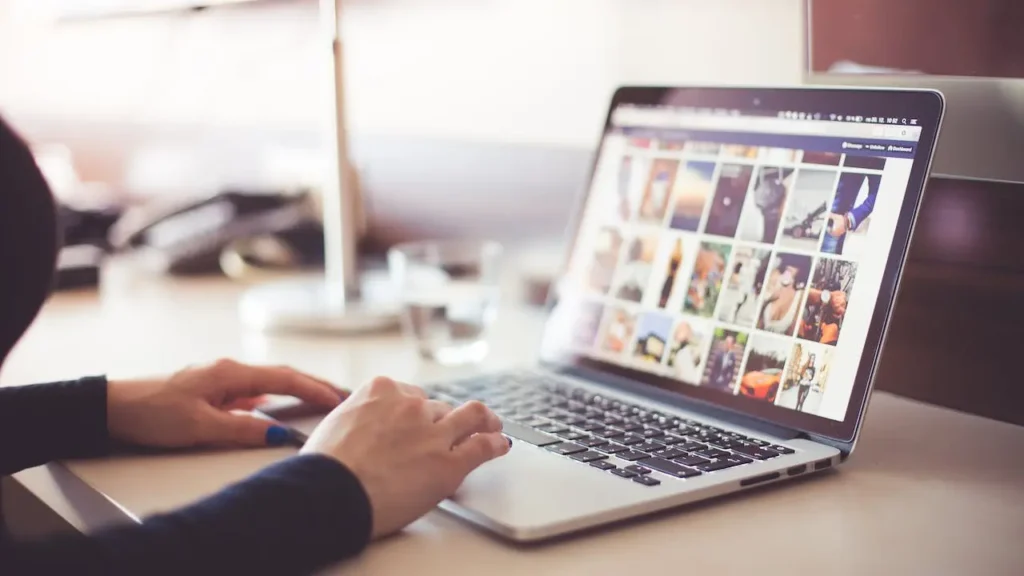
Creating a scrolling menu in WordPress in 2024 is easier than you might think. Follow these simple steps to get started:
- Choosing a WordPress Theme: The first step in creating a scrolling menu is to select a WordPress theme that supports this feature. Look for themes that are specifically designed for customization and offer built-in support for scrolling menus.
- Installing a Scrolling Menu Plugin: Once you’ve chosen your theme, it’s time to install a scrolling menu plugin. There are several plugins available in the WordPress repository that allow you to add a scrolling menu to your website effortlessly. Some popular options include WP Sticky, Elementor, and Max Mega Menu.
- Configuring the Scrolling Menu Settings: After installing the plugin, you’ll need to configure the scrolling menu settings according to your preferences. This includes selecting the menu items, customizing the appearance and layout, and enabling any additional features such as animations or effects.
- Adding Menu Items: Next, you’ll need to add menu items to your scrolling menu. This can be done by navigating to the WordPress dashboard, selecting “Appearance” > “Menus,” and adding new items to your menu. Make sure to organize your menu items logically and consider the user experience when structuring your menu.
- Customizing the Menu Appearance: Once you’ve added your menu items, you can customize the appearance of your scrolling menu to align with your website’s design aesthetic. This includes changing the font, colors, spacing, and other visual elements to create a cohesive look and feel.
- Testing the Scrolling Menu: Before publishing your scrolling menu, it’s essential to test it thoroughly to ensure that it functions correctly across different devices and screen sizes. This includes checking for any responsiveness issues and making adjustments as needed.
- Publishing the Scrolling Menu: Once you’re satisfied with the appearance and functionality of your scrolling menu, it’s time to publish it on your WordPress website. Simply save your menu settings, preview your changes, and publish your menu to make it live on your site.
NEED A PREMIUM WEBSITE FOR YOUR BUSINESS? Click here for Best Website Development Service in UK and USA
Creating a Scrolling Menu in WordPress Without Plugin
Follow these steps to create a scrolling menu in WordPress without relying on plugins:
- Step 1: Enable Custom Menus
First, ensure that your WordPress theme supports custom menus. Navigate to “Appearance” > “Menus” in your WordPress dashboard. If your theme supports custom menus, you’ll see an option to create a new menu. If not, you may need to explore alternative themes that offer this feature. - Step 2: Customize Your Menu
Once you’ve enabled custom menus, you can start customizing your menu structure. Add pages, posts, categories, or custom links to your menu items by dragging and dropping them into the desired order. You can also create submenus by indenting items beneath others. - Step 3: Add CSS Styling
To create a scrolling effect for your menu, you’ll need to add custom CSS styling. This can be done by navigating to “Appearance” > “Customize” > “Additional CSS” in your WordPress dashboard. Here, you can add CSS code to target your menu and apply styling properties such as position: fixed and z-index: 999: to make your menu scroll with the page. - Step 4: Implement JavaScript (Optional)
If you want to add additional functionality to your scrolling menu, such as smooth scrolling or sticky behavior, you can implement JavaScript code. This code can be added directly to your theme’s files or inserted using a custom JavaScript plugin. - Step 5: Test and Refine
Once you’ve implemented your scrolling menu, thoroughly test it across different devices and screen sizes to ensure optimal performance and responsiveness. Make any necessary adjustments to the CSS and JavaScript code to fine-tune the appearance and behavior of your menu. - Step 6: Publish Your Scrolling Menu
Once you’re satisfied with your scrolling menu, save your changes and publish your menu to make it live on your WordPress site. Regularly monitor and update your menu as needed to ensure it remains functional and enhances the overall user experience
What should I do if my scrolling menu in WordPress is not working correctly?
If you encounter any issues with your scrolling menu in WordPress, such as items not displaying correctly or menu functionality not working as expected, First ensure that the plugin is compatible with your WordPress version and theme.
Then, check for any conflicts with other plugins or custom code that may be affecting the menu’s functionality. Finally, reach out to the plugin developer or seek support from the WordPress community for assistance troubleshooting the issue.
Conclusion
In conclusion, creating a scrolling menu in WordPress is a manageable task that can significantly enhance the user experience of your website. Whether you choose to utilize plugins for a quick setup or opt for a manual approach to gain more control, the key is to prioritize functionality and responsiveness.
By following the steps outlined in this guide, you can craft a scrolling menu that not only navigates visitors seamlessly through your site but also adds a touch of elegance to your overall design.
Remember to regularly test and refine your menu to ensure optimal performance across various devices and screen sizes. With a well-designed scrolling menu in place, you’ll be able to captivate your audience and leave a lasting impression with every click.
Stay tuned for more expert tips and tutorials on optimizing your WordPress website for success!
Frequently Asked Questions (FAQs)
Here are some common questions about making a scrolling menu in WordPress:
How can I make my scrolling menu responsive?
To make your scrolling menu responsive, ensure that your WordPress theme is mobile-friendly, and test your menu on various devices to check for any issues.
Additionally, you can use CSS media queries to adjust the menu’s appearance based on different screen sizes.
Can I customize the animations of my scrolling menu?
Yes, many scrolling menu plugins offer customization options for animations and effects. Check the plugin settings or documentation for instructions on how to customize the animations according to your preferences.
Is it possible to create a multi-level scrolling menu?
Yes, some scrolling menu plugins support multi-level menus, allowing you to create nested menu structures with dropdowns and submenus. Check the plugin documentation or reach out to the plugin developer for guidance on setting up a multi-level scrolling menu.
How can I optimize my scrolling menu for SEO?
To optimize your scrolling menu for SEO, use descriptive and relevant menu item names, include keywords where appropriate, and ensure that your menu structure is logical and organized. Additionally, consider adding internal links within your menu to improve navigation and SEO.
Can I integrate a scrolling menu with my WordPress e-commerce site?
Yes, many scrolling menu plugins are compatible with e-commerce plugins and themes, allowing you to integrate a scrolling menu seamlessly into your WordPress e-commerce site. Consult the documentation or support resources for your specific e-commerce plugin for guidance on setting up a scrolling menu.


